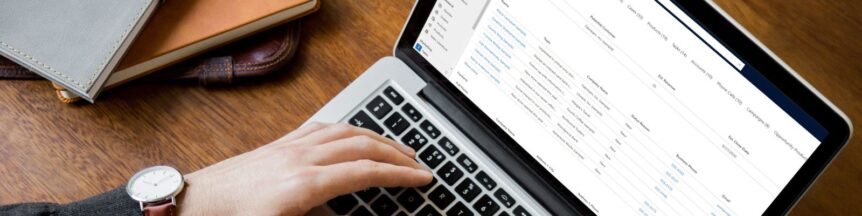Relevance search delivers fast, comprehensive results and with the newly-launched experience, it’s now even easier to find your data.
What is the default search method?
By default, a model-driven Dynamics 365 app uses categorised search, which presents its results simply by the table in which the match was found:
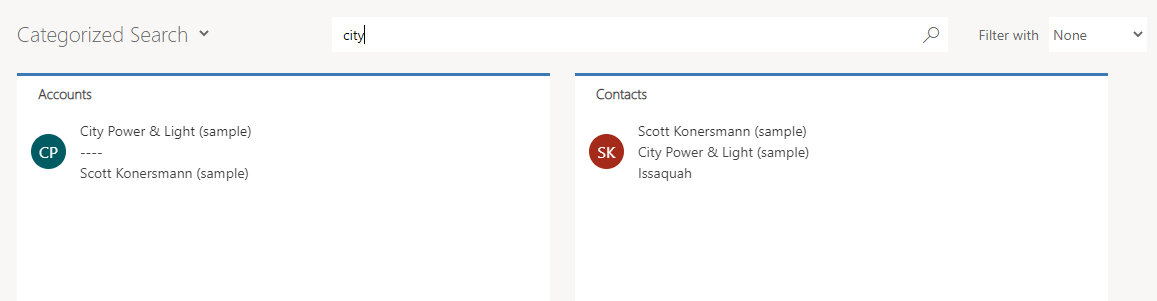
How does the new Relevance Search experience differ?
When the new Relevance Search experience is enabled, there are a number of improvements:
- A more prominent Search bar. Making it easier to begin your next search

- See recent searches and records at a glance. By simply clicking into the search box, any recent searches made will be displayed, along with any recent records accessed.
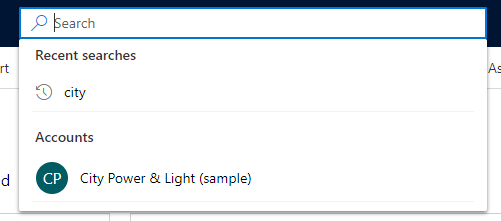
- Quick suggestions. Start typing your search text and suggested matches will appear as you type
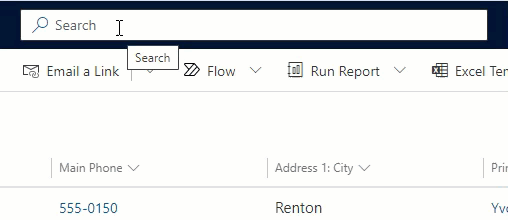
- Improved Search Results page. Results are now grouped into best matches and by table. Additional filtering can now also be applied to the results.
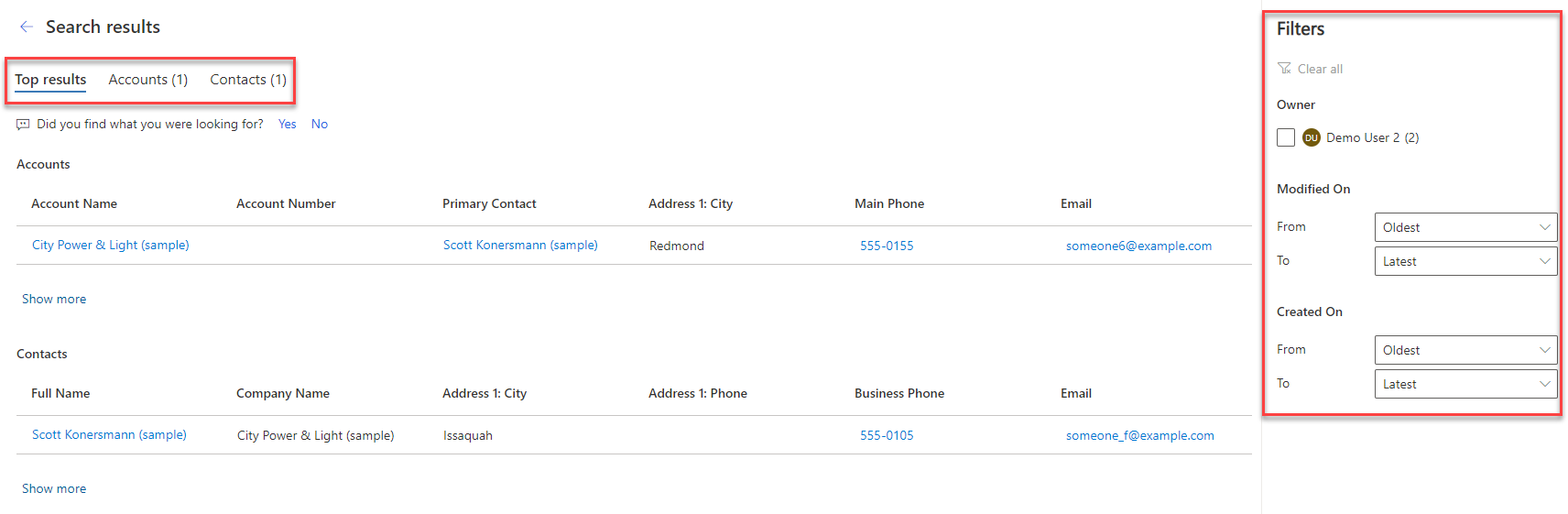
How do I enable the new Relevance Search experience?
- An administrator simply needs to visit the Environments area of the Power Platform Admin Center, select an environment and then click Settings.
- From the Settings page, click Product, then Features.
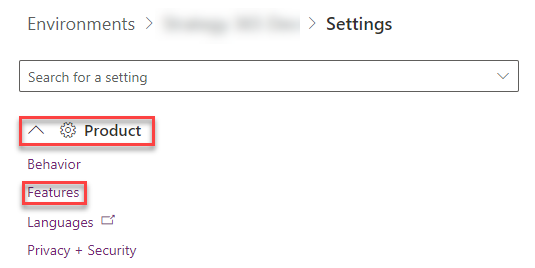
- For environments that have never had Relevance Search enabled before, there will be just one setting to change:
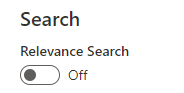
Simply set the option to On and Save the SettingsFor environments that are set to use the old Relevance Search experience or have had it enabled in the past, there will be two settings:
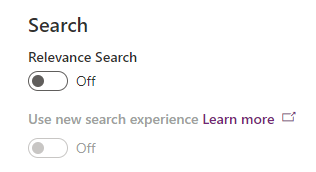
Simply set both options to On and Save the Settings.
Summary
The new Relevance Search experience is a big leap forward in improving the overall user experience of Dynamics 365 and should improve users’ efficiency in navigating their data. If you are an existing client of Strategy 365 and wish to discuss enabling this feature for your organisation, please get in touch.