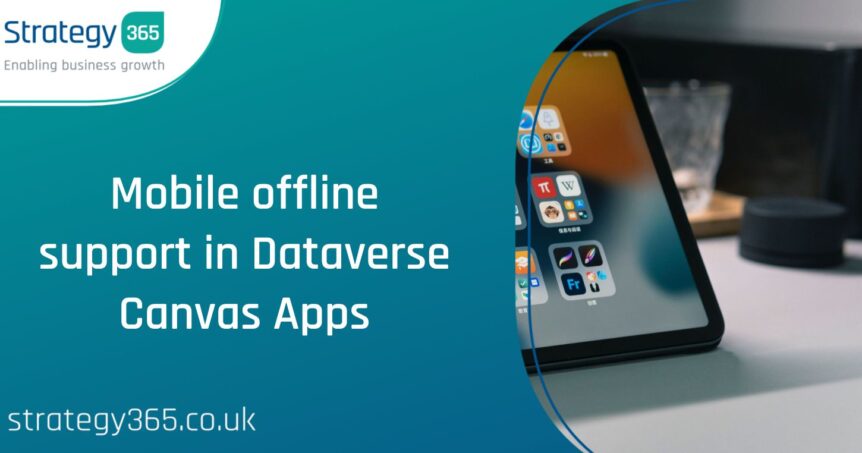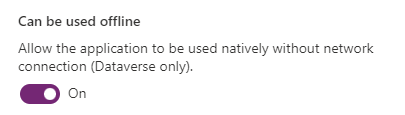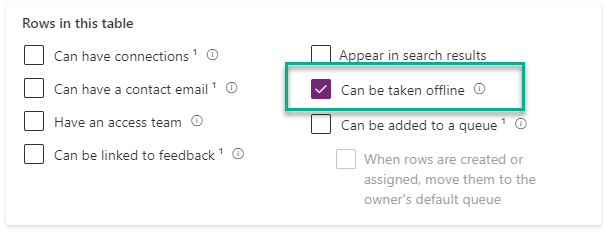Microsoft have this week announced that Dataverse Offline functionality for Canvas Apps has now reached General Availability.
Although it has been possible to build a Power Apps Canvas App to cater for offline access for some time now, the process involved additional build time and complexity. With the new native offline functionality, setting up offline access for your canvas apps now takes just a few clicks.
Previously, the local caching of data involved using the LoadData and SaveData functions and monitoring the device to see if an internet connection was available before attempt to read or write data. Now, once offline access has been enabled, everything is done for you.
How do I set up offline in a Dataverse Canvas App?
There are two key steps to follow:
- Change the app settings for ‘Can Be Used Offline’. In the Canvas App editor, navigate to the Settings screen and tick the following option:
- Ensure that the tables that you want to be available offline have had the checkbox for ‘Can be taken offline’ set. The Formula Checker within the Canvas App editor will let you know if any of these tables do not have this setting enabled. The setting can be found in the Advanced Options on a table’s properties:
How is this offline access better than the traditional LoadData/SaveData approach?
Once the initial data has been downloaded, the app works in an offline first approach. Data is read and written locally to the device regardless of network availability. Local and server-side changes are regularly synchronised in the background while a network connection is available. By enabling offline, the user experience is improved, as writing offline data access is usually much faster than waiting for online calls over a mobile network.
What about images and files?
In an offline-enabled canvas app, you can choose between downloading files and images on view or on sync:
- On view: the content is downloaded when the user opens a file or when an image is being displayed.
- On sync: files and images are downloaded during the offline sync when the device is connected.
With these two options, you can choose between optimising for offline availability or disk usage, depending on your requirements.
Are there any limitations to this offline functionality?
Currently, this feature has the following limitations:
- The automatically-generated offline profile does not handle filters. As a result, for every table used in the app, all rows that the user has permission to access are downloaded. To work around this, custom offline profiles can be created.
- Non-Dataverse connectors like Sharepoint are not supported in offline mode.
- Items in a gallery may appear in a different order in an offline-capable app if no sort order is selected – this can easily be avoided by setting a sort on the gallery items.
- Many-to-many relationships are not supported.
To learn more about mobile offline capabilities and limitations, click here.
Summary
It’s great to see Microsoft further improving the app experience, both for builders and users, with this improved offline functionality. It should now be much easier to build and interact with apps, regardless of network connectivity. If you are an existing Strategy 365 client and want to discuss how a canvas app could boost your organisation’s productivity, get in touch with one of our experts today.